 N64® Functions Menu |
 al - Audio Library Functions
al - Audio Library Functions gDP - DP GBI Macros
gDP - DP GBI Macros gdSP - General GBI Macros
gdSP - General GBI Macros gSP - SP GBI Macros
gSP - SP GBI Macros gt - Turbo Microcode RDP
gt - Turbo Microcode RDP gu - Graphics Utilities
gu - Graphics Utilities Math - Math Functions
Math - Math Functions nuSys - NuSystem
nuSys - NuSystem os - N64 Operating System
os - N64 Operating System sp - Sprite Library Functions
sp - Sprite Library Functions uh - Host to Target IO
uh - Host to Target IO 64DD - N64 Disk Drive
64DD - N64 Disk DriveNintendo® Confidential |
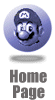
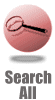
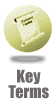
|

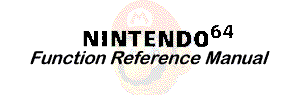 |

|
terrain
README_DEMOS CONTENTS:
This process is a "terrain generation" program, using the game box to draw geometry and the game controller to provide the interface. Data can be created and saved back out to the Indy. It demonstrates many advanced features, including the hostI/O communication. See the README file for more information.README CONTENTS:
To run this program, type: terrain Note: Running this program by typing 'gload' is a bad idea, because some of the features will be disabled. Run the program by running the terrain program, which runs on the Indy. The terrain program will gload the ROM into the Ultra64. This is a terrain editing program. It allows you to interactively create a terrain on the Ultra64 using the game controller. The terrain that you generate can then be saved back to the Indy and used in a separate Ultra64 program that you write. General controls: joystick: rotate terrain crosshair: move cursor (and mountain) E: build a mountain / make a mountain higher D: build a ditch / make a mountain smaller F: make mountains wider C: make mountains narrower A: undo a mountain B: finalize a mountain G: see below L: turn on/off menu While the trigger (G) is being depressed: joystick: scale and move terrain up/down in view crosshair: move terrain in x/z view While menu is active: crosshair up/down: select different menu items crosshair left/right: modify values in menu R: choose min/max/mid value Cursor mode: When the cursor mode is "Make Mountains," the controls act as described above. Cursor mode of "Place Texture" only makes sense after loading a texture (see below LOADING A TEXTURE). When the cursor mode is "Place Texture," the controls act the same, except: A: turn paintbrush on/off B: cycle through loaded textures C-F: move a vertex laterally R: draw a triangle of texture (instead of a quad) While the trigger (G) is being depressed: C-F: Alter the texture coordinates at one or more vertices. This is affected by the GROUP TEXTURE and OPERATION modes which are in the TEXTURE MENU. Saving a terrain: In the "Dump Menu," you can save a terrain, which will create 3 files: ter0_data.h - the data which can be used in another U64 app. ter0_header.h - a header, also for use in other U64 apps. ter0_save.h - a file which can be reloaded with LOAD TERRAIN You can use the dumped files ter0.data.h and ter0.header.h which contain a display list named terrain0_dl which you can use to display your terrain. The X and Z values of the vertices (in modeling coordinates) will range from -512 to 512. Volume culling information is automatically included in the display list when SAVE MODE (in the DUMP MENU) is set to SECTION CULL or ALLCULL (section cull includes culling information for each 7x7 array of quads in the terrain. ALLCULL only includes culling information for the entire terrain as a whole.) NOTE that any textures you specified in the terrain program will have to be included by you in your Ultra64 program using the terrain. Loading a texture: You can load textures dynamically with the NEW TEXTURE menu item in the TEXTURE MENU. When you select this menu item, you will have to type the name of your texture at the prompt on the indy (in the shell window where you ran the terrain program). You can navigate directories by typing .. (for up directory) or the name of a directory (for down directory). Type the name of the texture you want. The texture file you specify should be a .h file created by rgb2c with the -o MIP flag (i.e., mipmapped texture). Currently, the Terrain program only supports mipmapped textures. Bump function: You can make mountains of different shapes by selecting different bump functions. Size: The default terrain size is 32x32 quads. You can alter the number in the MODE MENU with the TERRAIN SIZE Z parameters. Contour lines: You can turn on contour lines, which allow you to see the border of each quad. Choose ENABLE CONTOURS in the MODE MENU.
|
|
|
|
|
|
|
|
|
|
|
|
|
|
|
|
|
|
|
|
|
|
Nintendo® Confidential Warning: all information in this document is confidential and covered by a non-disclosure agreement. You are responsible for keeping this information confidential and protected. Nintendo will vigorously enforce this responsibility. Copyright © 1998 Nintendo of America Inc. All rights reserved Nintendo and N64 are registered trademarks of Nintendo Last updated March 1998 |