 N64® Functions Menu |
 al - Audio Library Functions
al - Audio Library Functions gDP - DP GBI Macros
gDP - DP GBI Macros gdSP - General GBI Macros
gdSP - General GBI Macros gSP - SP GBI Macros
gSP - SP GBI Macros gt - Turbo Microcode RDP
gt - Turbo Microcode RDP gu - Graphics Utilities
gu - Graphics Utilities Math - Math Functions
Math - Math Functions nuSys - NuSystem
nuSys - NuSystem os - N64 Operating System
os - N64 Operating System sp - Sprite Library Functions
sp - Sprite Library Functions uh - Host to Target IO
uh - Host to Target IO 64DD - N64 Disk Drive
64DD - N64 Disk DriveNintendo® Confidential |
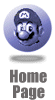
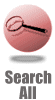
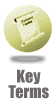
|

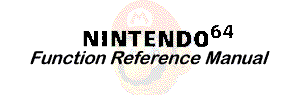 |

|
gDPSetRenderMode [macro]
Sets the rendering mode of the blender (BL).
Syntax
#include <ultra64.h> /* gbi.h */
gDPSetRenderMode(Gfx *gdl, u32 mode1, u32 mode2 )
gsDPSetRenderMode(u32 mode1, u32 mode2 )
Arguments
- gdl is the display list pointer.
- mode1 is the rendering mode set for first cycle:
G_RM_ [ AA_ | RA_ ] [ ZB_ ]* (Rendering type)
G_RM_FOG_SHADE_A (Fog type)
G_RM_FOG_PRIM_A (Fog type)
G_RM_PASS (Pass type)
G_RM_NOOP (No operation type) - mode2 is the rendering mode set for second cycle:
G_RM_ [ AA_ | RA_ ] [ ZB_ ]*2 (Rendering type)
G_RM_NOOP2 (No operation type)
Explanation
Sets the rendering modes of the BL. The BL can render a variety of Z-buffered, antialiased primitives. Although N64 supports Z-buffer antialiasing, you still need to be careful about the order of rendering with regards to surface and rendering mode. For example, all opaque polygons must be drawn before translucent (semi-transparent) polygons.
Regarding the mode1 and mode2 arguments:
- The constants shown in the table below can be used to specify a general rendering mode. These constants are all defined in <gbi.h>. However, if the needed rendering mode is not defined, you can add your own original mode.
- In 1-cycle mode, set one of the modes described below for mode1 and then set the same mode for mode2. In 2-cycle mode, fog or pass usually is set for mode1 and rendering is set for mode2.
- When the cycle type is set to fill mode or copy mode (g*DPSetCycleType), execute g*DPSetRenderMode (G_RM_NOOP, G_RM_NOOP2) to place the BL is a safe state. Regardless of the mode, append "2" after the mode name for the mode2 setting. For example, for G_RM_AA_ZB_OPA_SURF, set G_RM_AA_ZB_OPA_SURF2.
List of Rendering Modes
(AA_: Antialiasing, RA_: Simple antialiasing (not as pretty as AA, but somewhat faster), ZB_: Z-buffering)
| Rendering type |
G_RM_ [ AA_ | RA_ ] [ ZB_ ] OPA_SURF
|
G_RM_ [ AA ] [ _ZB_ ] XLU_SURF
|
G_RM_ [ ZB_ | AA_ZB_ | RA_ZB_ ] OPA_DECAL
|
G_RM_ [ ZB_ | AA_ZB_ ] XLU_DECAL
|
G_RM_ [ AA_ZB_ | RA_ZB_ ] OPA_INTER
|
G_RM_AA_ZB_XLU_INTER
|
G_RM_AA_ [ ZB_ ] XLU_LINE
|
G_RM_AA_ [ ZB_ ] DEC_LINE
|
G_RM_AA_ [ ZB_ ] TEX_EDGE
Enables conversion within a single pixel to be turned ON/OFF for texture alpha-outlined objects. When normal texture filtering is used, the edge appears blurry. |
G_RM_AA_ZB_TEX_INTER
|
G_RM_AA_ [ ZB_] SUB_SURF
|
G_RM_ [ AA_ ] [ ZB_ ] PCL_SURF
|
G_RM_AA_ [ ZB_ ] OPA_TERR
|
G_RM_AA_ [ ZB_ ] TEX_TERR
|
G_RM_AA_ [ ZB_ ] SUB_TERR
|
G_RM_ [ ZB_ ] CLD_SURF
|
G_RM_ZB_OVL_SURF
|
G_RM_ADD
|
| Fog type |
G_RM_FOG_SHADE_A
|
G_RM_FOG_PRIM_A
|
| Pass type |
G_RM_PASS
|
| No operation type |
G_RM_NOOP
|
A decal surface is a surface that is applied on top of another surface. For example, it can be used to place a surface on an airplane wing. In this case, a pixel is only written when the Z value of the pixel in the frame buffer is the same as the Z value of the pixel being drawn.
An interpenetrating surface is a surface that penetrates and is penetrated by another surface. For intersecting objects, only the first of the two interpenetrating surfaces needs to be set in G_RM_ [ AA_ZB_ | RA_ZB_ ] OPA_INTER or G_RM_ [ AA_ZB_ | RA_ZB_ ] XLU_INTER mode. However, if the second surface is also set, then antialiasing is performed on the portion that intersects.
Opaque lines are supported by setting the alpha value to 1.0.
Decal lines are applied on top of surfaces in the same way as decal surfaces.
For details, see to Section 12.7, "BL: Blender" and Section 15.7, "Blender Modes and Assumptions," in the N64 Online Programming Manual.
Notes
In texture edge mode, if dithering is enabled when you zoom in on, say, a tree object that is extremely close to the viewpoint, then the dither pattern near the edges cannot be filtered. If this phenomenon occurs, it can be worked around with the following kinds of settings:
- Disable dithering when rendering a texture edge mode object.
- Do not use texture edge mode.
(The edges defined by the texture will not be as sharp as in texture edge mode.) - Use sharp texture mode instead of texture edge mode.
Depth cannot be represented accurately when viewing decal surfaces (surfaces on the same plane) from the perpendicular. This problem can be worked around in the following ways:
- Use texture decals instead of geometrical decals.
- Create the decal and the underlying surface such that they share vertices.
Although simple antialiasing (RA_) mode is somewhat faster than antialiasing (AA_) mode, the results are not as good. In particular, the lines of internal edges (the junctions between polygons) will appear blurry when texture maps incorporating high-frequency components are used. This kind of problem can be worked around in the following ways:
- Use AA_ mode.
- Do not use AA_ mode or RA_ mode for geometry aliasing of anything other than distinct interior edges.
See Also
gDPSetCombineMode
gDPSetCycleType
gDPSetFogColor
gSPSetGeometryMode
Revision History
2/1/99 Completely rewritten.
|
|
|
|
|
|
|
|
|
|
|
|
|
|
|
|
|
|
|
|
|
|
Nintendo® Confidential Warning: all information in this document is confidential and covered by a non-disclosure agreement. You are responsible for keeping this information confidential and protected. Nintendo will vigorously enforce this responsibility. Copyright © 1998-1999 Nintendo of America Inc. All rights reserved Nintendo and N64 are registered trademarks of Nintendo Last Updated April, 1999 |